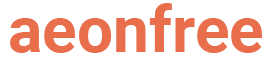Adding a new subdomain name or a domain name to an existing account is really easy in aeonfree. In this guide, you will learn step by step how you can add a new domain name easily in free hosting.
Step 1. Login to your account
The first and most essential step is to log in to your Dashboard account. If you have not already created a hosting account, you will need to create one from here.
Step 2. Open the information page of your hosting account
The second step includes opening the information page of your hosting account. To do that, find the hosting account you want to use then click on the Information button.
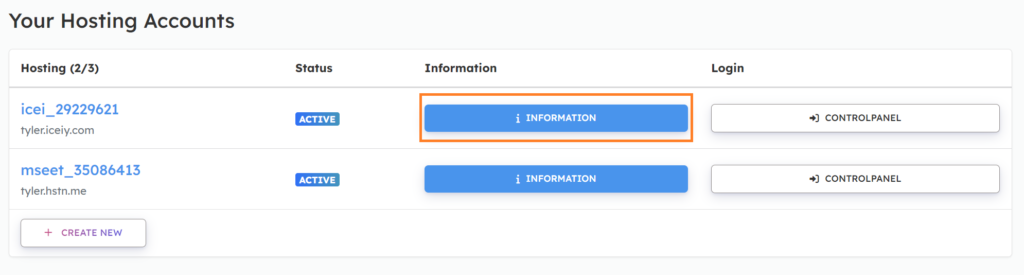
Step 3. Switch to the domains tab
Use the navigation links to navigate to the domains tab, you will then be able to see a list of your domain names.

Step 4. Click on the “Add Domain” button
Below the list of your domain names, you will be able to see a “+Add Domain” button. Click on the button to open the page to add a new domain name.
If you want to open the file manager for an existing domain name, you can do that by clicking the “File Manager” option.
If you want to delete it, use the “Delete” button.

Step 5. Choose a subdomain name or add your own domain name
After clicking on the “+Add Domain” button, you will be redirected to a different page where you will be able to select if you want to add a subdomain name or a domain name.
You can select the “Select Our Subdomain” option if you want to get a free subdomain from us or if you want to add your own domain name you can add it from the “Add Your Own Domain” option.
Add a free subdomain name like this, then click on the “+Add Subdomain” option.

If you want to add your own domain name do it like this, then click on the “+Add Domain” option.
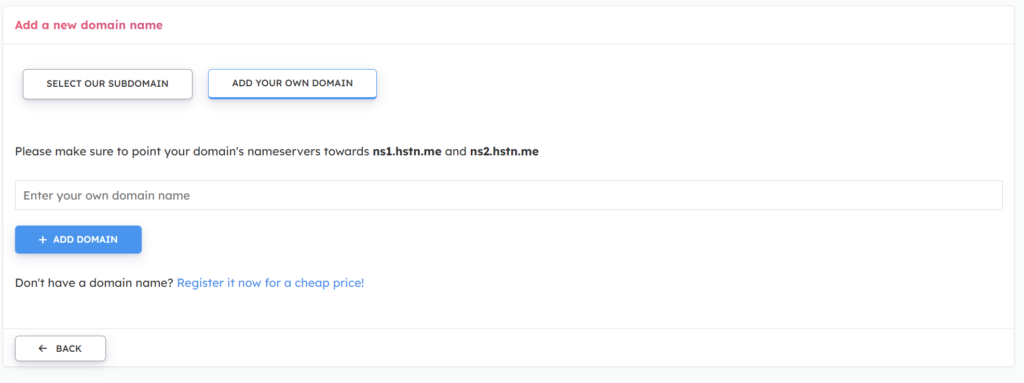
After clicking on the Add button you should be able to see your new subdomain/domain name on the domains page.
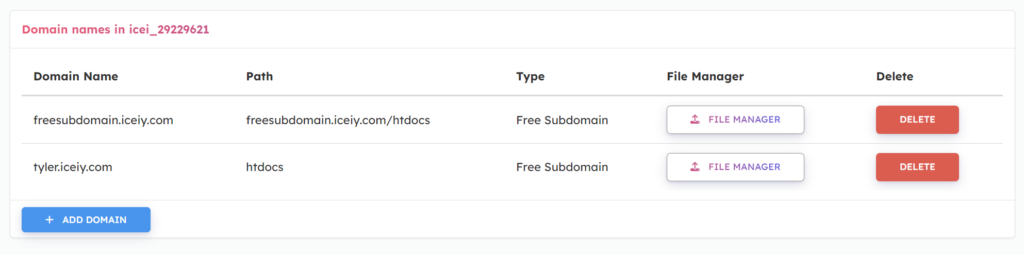
What’s next?
you have added a new domain name or a subdomain name, so what comes next? The next step includes building a great website and adding an SSL certificate to your domain name.
We have a guide on both of the processes so, if you are feeling lost go ahead and just read them or watch the video tutorial included on those pages.
Click here to learn how to install WordPress and create your website.
Click here to learn how to set up an SSL certificate in your new domain name.
Discussion
If you are facing any issues with the guide or want help somewhere, you can discuss it with us or the community on our forum page.