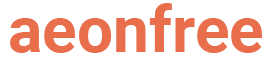If you want to create a website or a blog but do not know any coding or a way to create a website then, WordPress is the perfect tool for you. In this article, I will teach you how you can easily install WordPress in our free hosting service.
Aeonfree is a free web hosting service designed and developed to help people establish an online presence for free, you can easily install many different web apps and applications with a click by using the Softaculous software installer. Let’s start by learning how to install WordPress for free.
Step 1. Create a new Hosting Account.
Creating an account is essential in free hosting to prevent spam, You will need to sign up for a new account and create a new hosting account. You can then choose a free domain name or add your own domain name. If you have not created an account and a hosting account, then it’s really simple. There is already a guide and a video tutorial available here. Do check it out.
Step 2. Open the Softaculous Installer
Go to your Dashboard, and you will see your list of hosting account(s). Click on the Information button of the account you want to install WordPress.

Click on the Softaculous Installer option.
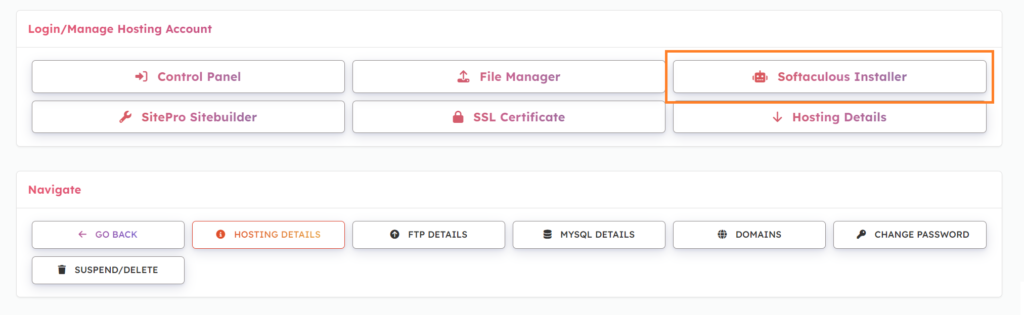
Step 3. Install WordPress (or any software)
After following the above step, you should be redirected to this installer dashboard. Search for WordPress and then Click on the Install Button.
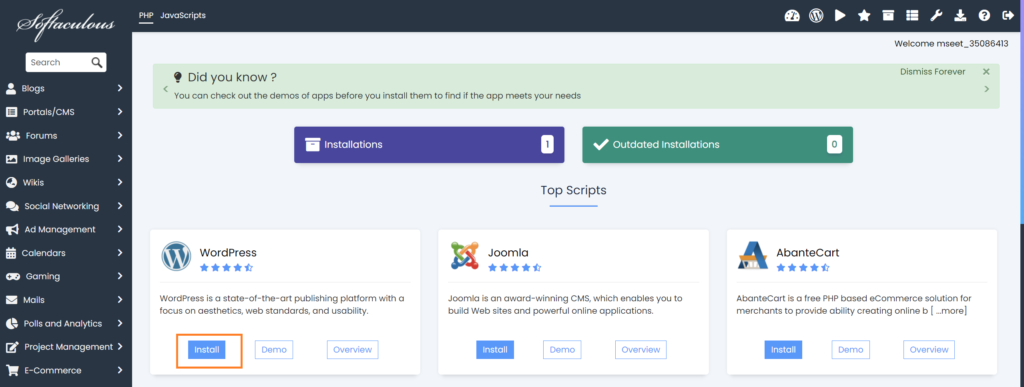
Fill in your website details. If you have installed an SSL Certificate, make sure you select https:// option from the drop-down. Also, make sure you have selected the proper domain name or a subdomain name where you would like to install WordPress.
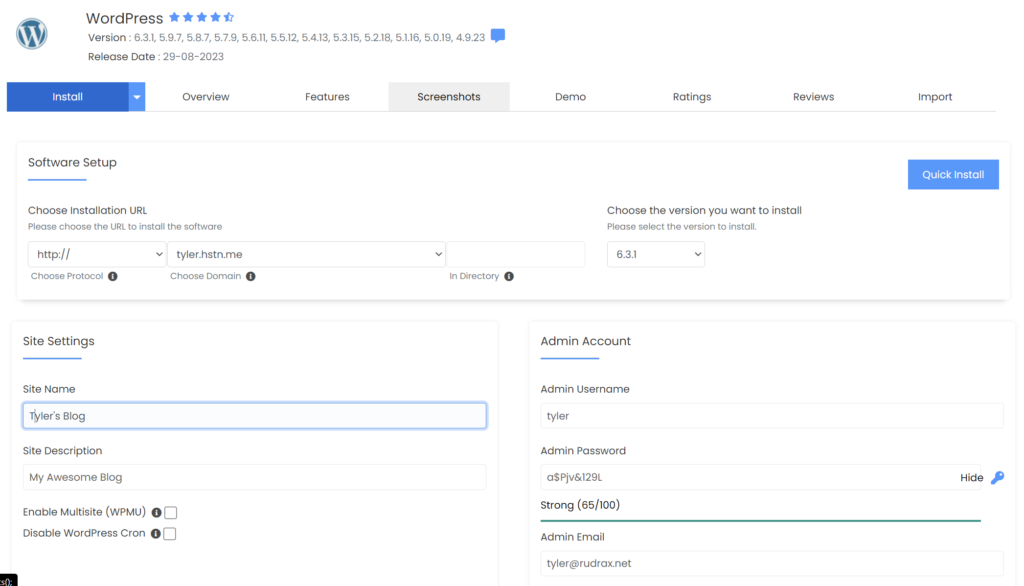
Then after filling it all, scroll down to the bottom of the page and click on the blue “Install” button at the end of the page.
You should be able to see a progress bar indicating the installation. Wait for it to finish then visit your website.
What’s Next?
Congratulations ? You have successfully installed WordPress. The next steps include Customizing the theme or Installing a new one and publishing your first article!
If you still have not installed an SSL certificate, it’s really easy with Aeonfree. Just follow the guide provided on the SSL Certificates page of your Hosting Account.
Discussion
If you are facing any issues with the guide or want help somewhere, you can discuss it with us or the community on our forum page.